Whether you’re working at home or chilling in a coffee shop, your laptop is like your trusty sidekick. But if its battery is draining fast, don’t stress! I’ve got some easy tricks on how to extend your laptop battery life.
Our laptops are the real MVPs in the world of flexible work and coffee-fueled productivity. They usually stick with us for 3 to 10 hours on a single charge. But if your laptop seems to be losing its battery mojo, no worries! Because the laptop is used for many things, you can use the laptop for Note-Taking for Excel for cybersecurity students, and many more.
That’s why! I’m here to spill the beans on simple tips to boost that battery life and tell you how to increase the battery life of your laptop. Stick around, and let’s make sure your laptop stays powered up and ready for action!
Table of Contents
How to Extend Your Laptop Battery Life| Easy Tips

Here are some easy tips and tricks to use them for last longer battery life of your laptop.
Adjust The Brightness Of Your Screen And Screensaver
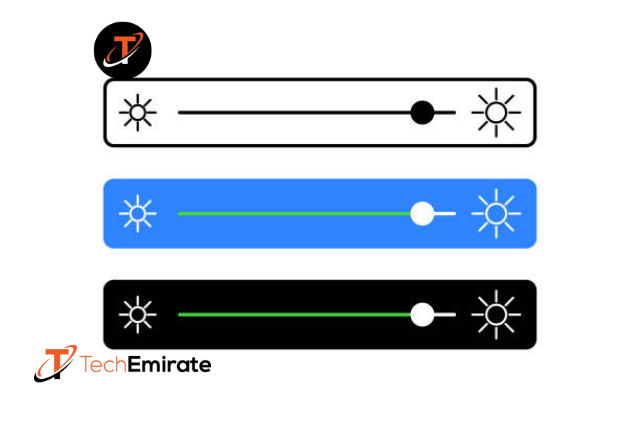
Ever wish your laptop battery could last a bit longer? Well, good news—it can! We’ve got some super simple tricks that anyone can do.
First up, dim that screen! Find the sun logo key and turn the brightness down. Easy, right?
Also, if your screensaver is too bright, swap it for a darker one. And for an extra boost, make your screen turn off after 60 seconds. Your laptop will love you for it! Let’s get started!
Keep Your Laptop Cool
Taking care of your laptop is important to make sure it stays in good shape and lasts longer. One key thing to keep in mind is to keep it cool.
Moreover, if your laptop gets too hot, it can mess with the battery and make it not charge. So, here’s what you can do to keep things chill:
Avoid Hot Spots:
Never leave your laptop in a hot car or outside on a warm day. Heat is not your laptop’s friend.
Cool Down If Needed:
If your laptop does start feeling like it’s been to the sauna, give it a break. Turn it off, unplug it, and if you can, take out the battery. Let it cool down completely.
Listen to Your Fan:
So, if your fan is making weird noises or working overtime, it might need some extra attention. If the issues persist, it’s a good idea to get a pro to take a look. They can make sure everything is running smoothly.
Taking a little time to keep your laptop cool can go a long way in making sure it sticks with you for the long haul. It’s like giving it a refreshing drink of water on a hot day—your laptop will thank you!
Unplug Anything You Don’t Need
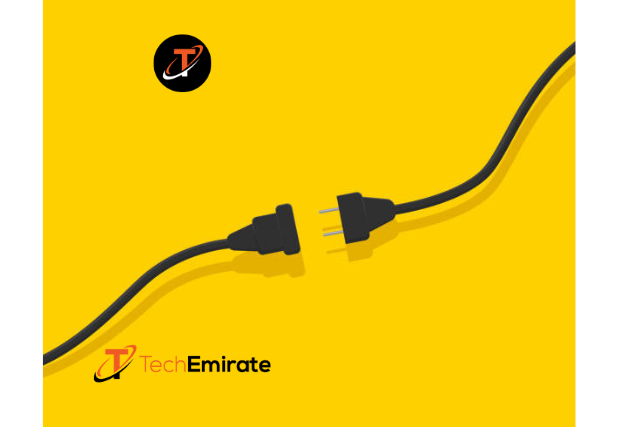
In case you’re not using something, unplug it. Take out your mouse, headphones, or any USB drives from your laptop when you’re not using them. When they’re plugged in, they’re using up power from your laptop battery.
Close Apps| How to Extend Your Laptop Battery Life
First, if you’ve got a bunch of apps or programs open on your device, and you’re not using them, it’s a good idea to close them. Having too many things running at the same time can make your battery run out faster.
So, if you’re done with an app, just close it. It’ll help your battery last longer.
Use The Charger That Came With Your Laptop
Always use the charger that comes with your laptop. When you’re charging it up, stick to the one that originally came in the box. While other chargers may appear less expensive, they may not perform as well and could harm your battery.
Don’t Keep Your Laptop Plugged In
Did you know it’s not a great idea to always keep your laptop plugged in? I know it sounds a bit weird, but here’s the deal: if you’re constantly charging it up, your battery might not be too happy about it in the long run.
You see, the best range to keep your laptop battery healthy is between 50% and 80%. So, instead of always having it hooked up to power, try letting it run down a bit and then charging it back up. It’s like giving your laptop’s battery a little breathing room and keeping it in good shape for the long haul. It’s cool, right?
Turn Off Your Laptop Daily

In case you use a laptop, it’s a good idea to turn it off every day. I know it’s tempting to leave it on all the time, but keeping it on can wear out the battery.
Moreover, to make sure your battery stays strong and can hold a charge, just switch off your laptop before calling it a day. It’s an easy way to take care of your device!
Keep Your Operating System Up To Date
Make sure your computer’s brain, called the operating system, is always fresh and new. If it gets too old, it might mess with your battery and cause issues.
For Windows:
- Click on the Start button on your taskbar.
- Go to Settings.
- Find and click on Update & Security.
- Look for the Windows Update tab.
- Click Check for updates.
- In case there’s nothing to update, it will say, You’re up-to-date. If there are updates, let Windows do its thing and install them for you.
For Mac:
- Open System Preferences.
- Select Software Update.
- So, if there’s an update waiting, you’ll see an option that says Update Now. Click it to keep your Mac up to speed.
Remember, keeping your operating system updated is like giving your computer a little health boost!
Save Your Laptop’s Battery Life with Built-In Tools
Wondering how to keep your computer battery going for longer? No worries! Your laptop comes with some handy tools to help you out.
They can show you which apps and programs are eating up the most battery power, and you can tweak some settings if needed.
For Windows Users:
You’re using the Windows 10, look at the bottom right of your screen where the battery icon is. Move the slider around to check out the settings.
For Windows 11, go to Settings, then click on System, and from there, find Power & Battery, and finally, Power Mode.
For Mac Users:
Got a Mac with macOS Monterey or a newer version? Great news! You can adjust some settings to save that precious battery juice.
Open System Preferences (it’s like the control center for your Mac).
Click on Battery.
Now, here’s the cool part. You can tick the box that says Slightly dim the screen while on battery power. This can help save power.
On the flip side, if there’s a box that says Enable Power Nap while on battery power, uncheck it. That’s one less thing draining your battery.
And hey, depending on what Mac you have, there might be other options. Things like Optimize video streaming while on battery or Optimized battery charging. Turning these on can stretch out your laptop’s battery life even more.
At Last Words
Lastly, make your laptop battery last longer by using its built-in tools. For Windows, adjust settings in the Performance Management Tool.
However, if you have a Mac with macOS Monterey or newer, go to Battery in System Preferences and tweak options like dimming the screen. Simple changes for a longer-lasting battery!
Frequently Asked Questions
Does changing the power mode make a difference in battery life?
Yes, changing the power mode can significantly impact battery life. By selecting a power mode that aligns with your usage needs, you can optimize your laptop’s performance and conserve battery power.
Should I always use the battery saver mode on my laptop?
While battery saver mode helps extend battery life, it may reduce performance for certain tasks.
It’s a good idea to use a battery saver when you need to conserve power, such as during long meetings or flights, and switch back to a regular mode when performance is crucial.
How does screen brightness affect battery life, and what’s the ideal setting?
Screen brightness has a direct impact on battery consumption. Lowering the brightness to a comfortable yet visible level can significantly extend battery life. Finding a balance between visibility and energy savings is key.
Is it necessary to turn off Bluetooth and WiFi to save battery?
Yes, turning off Bluetooth and WiFi when not in use can save battery life. These features consume power while actively searching for and maintaining connections. Disabling them when unnecessary, especially in offline scenarios, helps conserve energy.
How to extend your laptop battery life?
To make your laptop battery last longer, change power settings, use battery-saver mode, dim the screen, turn off keyboard backlights, and close power-hungry apps.

