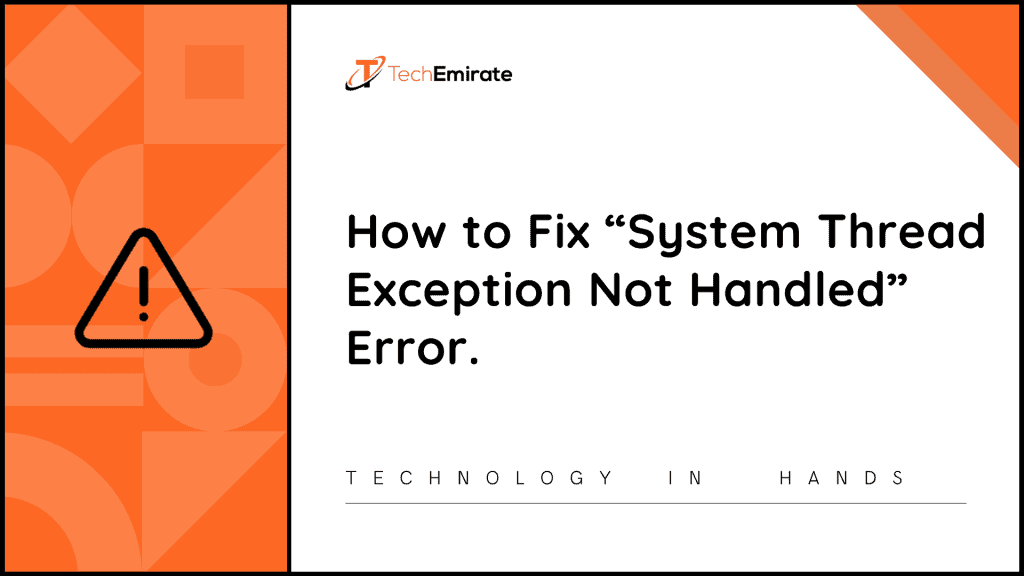When you usually try to power on your computer, you would like to see an opening. But despite using the right option, you have to deal with the blue dead screen.
There could be various reasons behind the blue screen of death. So, you need to learn how to get rid of it.
It might be possible that you have to deal with this blue display especially after rebooting your windows 10.
So, in such a situation, you have to deal with an error called system thread exception not handled. This error can usually be witnessed during the reboot loop or booting process.
So, due to this error, you may not be able to start or use your computer. Here, you are going to learn how to can get rid of this error code.
So, let’s check out how you can fix the error system thread exception not handled in Windows 10.
Table of Contents
What Is System Thread Exception not Handled Error?
The key reason behind the system thread exception handled error is that your device threat may have generated an additional thread in your device that couldn’t be handled by your device.
So, because of this error code, you have to deal with the blue screen of death problem. Now, due to this problem, your device needs to collect details about this error code.
What Are the Reasons Behind This Error?
When it comes to learning how to fix system thread exception not handled error code, you would surely like to know the key reasons behind the same.
Actually, when you restart or shut down, or even boot your computer, you may encounter this problem. It might be possible that you might be running a specific program that may need certain graphic drivers to function. Since your computer doesn’t have the required drivers, it has to deal with this error code.
So, when it comes to getting rid of system_thread_exception_not_handled code on your computer windows 10, you need to install the necessary graphic drivers.
I Got a File Name Incorporated with Error Code
It’s seen that many users find a file name incorporated with an error code. They simply want to know what it could mean for their device.
If you find such an attached file, you are among the lucky users as this file simply helps you finding graphic derivers that may have created the problem.
Now, you just need to repair the specific drivers in order to fix the system thread exception not handled error in Windows 10.
What Are the Usual Names of Files that Come with BSOD Error?
When you encounter this problem with an attached file, you would surely like to know the file name. Remember, knowing the file name can help you how to get rid of BSOD error.
So, let’s check out a few most common names of files attached with the error:
- sys – It is a graphic driver that may come from a given ATI Radeon source that could relate to a given ATIC video special card. In case of your computer has an AMD graphic card installed, you need to understand that the driver of the same card would be out of date or might be installed wrongly.
- sys – It is another graphic driver. It is simply forgiven Nvidia Windows driver. This driver is associated with an available Nvidia video special card. If your device has an Nvidia graphics card available or installed, you need to understand that either it is installed incorrectly or out of date.
- sys – This file name is related to DirectX drivers that you probably may have installed.
- Ntfs.sys – This file name is simply related to the given Windows NT special server.
- sys – This file name is for the usual network adaptor. Remember this type of adaptor may need a wireless driver, which is thoroughly developed by renowned Broadcom Corporation. So, when it is installed wrongly or outdated, your device is supposed to receive an error code system thread exception not handled.
- sys – It is certainly a distinct driver because it is related to USB device’s audio.
When you find any of the above-mentioned file names, you should understand the fact that you just need to uninstall the drivers from the computer.
Now, you either need to update or reinstall the updated version of the same driver on your device.
How Can I Break the Reboot Loop By Booting Windows 10 in Safe Mode?
When you notice the error code, you would like to reboot your device in order to get rid of the same issue. Since you want to reboot Windows 10 into safe mode, you can easily bread the reboot loop.
If you are not able to access the settings option, you need to learn how to boot windows 10 using wine (Windows Recovery Environment) into safe mode.
Let’s check out the step-by-step guide about the same.
Step-1: When you find your computer stuck, you need to hold the power button for a few seconds. This way, you can turn off the device. When you turn your computer off, you need to restart it using the power button.
Step-2: Now, as soon as you notice any sort of sign such as the Windows logo, you immediately hold down the power key to turn it off. Now, you need to power it on back.
Step-3: You need to keep repeating the aforesaid process several times until you notice that your computer restarts.
Step-4: Now you need to go through winRE.
Step-5: Now, you should get into safe mode.
Step-6: For this, you need to click on troubleshoot.
Step-7: Click on startup settings.
Step-8: Now, choose the restart option.
Step-9: Having restarted your computer successfully, you will find a list of various options. Now, you need to press the F5 key to start safe mode with desired networking.
What Is the Fastest Method to Fix Error Code “System Thread Exception Not Handled”?
There are various common but fastest methods to fix the error system thread exception but not handled. But you are going to learn the fastest method.
So, let’s check out how you can do it.
But before that, you need to check the system log that may track events.
After then you need to follow Step by step Process:
Step-1: Choose Windows Key Plus R.
Step-2: Now, you will find the Run option.
Step-3: Choose eventvwr.
Step-4: Press on the OK option.
Step-5: Navigate for the option called Windows Logs.
Step-6: Having clicked on Windows Logs, you will an option called system. Choose it.
Step-7: Now, you will find the error message system thread exception but not handled.
Step-8: Now, you can easily detect which driver the code is related to.