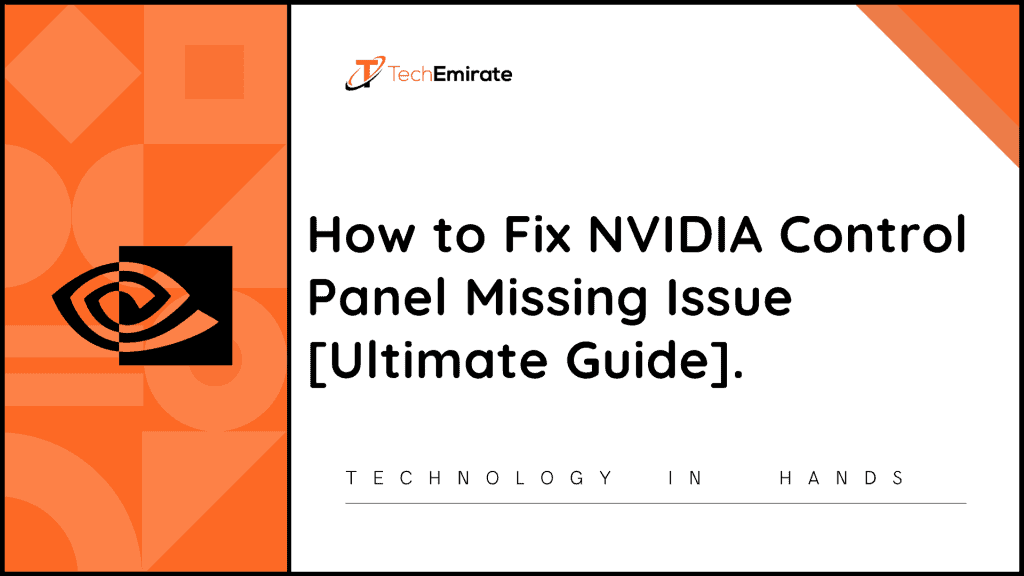When it comes to managing the important properties of your device’s graphics card, you need to look nowhere else but Control Panel.
So, when you notice that the control panel is missing, you can get panic. But you don’t need to panic when it comes to struggling with the Nvidia control panel missing problem. Instead, you need to find out the solution to this problem.
Can I really fix this issue? Of course, you can easily fix the problem of facing the Nvidia control panel is a missing problem.
Usually, you just right-click on your computer, and you can easily navigate the Nvidia control panel. But there are situations when you find it missing.
Now, you would like to bring the Nvidia control panel back. But before learning how to resolve the Nvidia control panel not available issue, you first need to know the reasons behind it.
Some of the key reasons behind this problem could be graphics cards that may need an update, driver issues, and many others. It might be possible that there isn’t a subkey available that ultimately create this problem.
Table of Contents
So, How Can I Fix Nvidia Control Panel Missing Problem?
As you are already aware of the fact that there could be various reasons behind the Nvidia control panel being missing, you need to find out what exactly the problem you are facing.
It means that you need to check out different methods one by one to ensure the functionality of the Nvidia control panel.
So, let’s check out the step-by-step guide on how to fix the Nvidia control panel missing issue in your PC.
Fix Nvidia Control Panel Is Missing Issue by Restarting Nvidia Services
If you notice that there is no Nvidia icon on the given desktop tray, you need to look for a solid solution for the same.
So, let’s check out stated below method to fix the missing Nvidia control panel from the desktop:
Step-1: Press given Windows Key Plus R or just open the Windows search box.
Step-2: Now, you need to type services.MSC.
Step-3: Hit the enter key.
Step-4: Now, you have a window with lots of items in it. You need to navigate for the Nvidia option.
Step-5: Right-click on the given option.
Step-6: Now, just restart your computer.
Step-7: Your problem would be resolve.
Step-8: But when you notice that problem is still available, you need to ensure whether you click on the restart or start option.
Step-9: If you receive the error message Error 14109, you need to click on the Start option.
Step-10: Choose the Device Manager option.
Step-11: Navigate graphic cards in the given display adapters’ area.
Step-12: Right-click on this option, and then choose to uninstall the device option.
Step-13: It will remove faulty or damaged drivers but not GPU.
Step-14: Now, you should restart your computer.
Step-15: It’s time to reinstall drivers.
How Can I Launch Nvidia Control Panel Manually?
Before you start going through this option, you need to understand that it is not a permanent solution for the problem Nvidia control panel missing.
So, if you are looking for a quick but temporary solution to the problem, you need to try stated below method;
Step-1: Go to C:/program files / Nvidia corporation/control panel client on your computer.
Step-2: You can also navigate it in Program Files Folder.
Step-3: Here, you need to find the nvcplui option.
Step-4: Right-click on it to find the Run as administrator feature.
Having completed the aforesaid process, now you need to make Nvidia control panel visible. It is seen that in most of the cases of Nvidia control panel missing, it is found that the control panel was just hidden.
So, when you unhide it, you can easily resolve the problem:
Step-1: Open Control Panel on your computer.
Step-2: Choose the Large Icons option from the given options.
Step-3: Now, just make double-click on the given Nvidia control panel option.
Step-4: Choose the Desktop option.
Step-5: Here, you need to check two options i.e. Show Notification Tray Icon and Add Desktop Context Menu option.
Step-6: Having completed the above-mentioned method, now you can easily resolve the problem.
How to Fix Missing Nvidia Control Panel Issue by Using Nvidia’s Official Options?
Since most of the users have to deal with this issue, Nvidia has decided to introduce its official solutions to this problem.
Now, you can easily fix the Nvidia control panel is a missing problem by using an official solution of Nvidia:
Step-1: Go to C:\program files\nvidia corporation \ nvcontainer.
Step-2: Now, you need to copy the given nvcontainer file.
Step-3: Navigate to c:\users\username\appdata\
roaming\microsoft\windows\start menu\programs\startup.
Step-4: Now, simply copy and paste it.
Step-5: Right-click on the given nvcontainer file.
Step-6: Choose the Properties option.
Step-7: Choose the Compatibility option.
Step-8: Choose Run this program as an administrator option.
Step-9: Having done the aforesaid process, now you need to apply new settings and then restart your computer.
Step-10: With the help of this method, you can get rid of the problem.
How to Fix Nvidia Control Panel Missing Issue by Reinstalling the Drivers
It is seen that most of the time, the key reason behind the Nvidia control panel is the missing problem is the driver. Due to corrupted drivers, you may not be able to find Nvidia control panel.
So, when it comes to fixing the missing Nvidia control panel issue, you need to follow stated below instructions:
Step-1: Navigate to the Drivers option.
Step-2: Here, you will find the three dots option.
Step-3: Click on it.
Step-4: You need to choose the Reinstall Drivers option from the given drop-down menu.
Step-5: Having reinstalled the drivers, you can easily get rid of the missing Nvidia control panel problem.
Apart from the aforesaid method, you can also use another method for fixing this problem. For this, you need to unveil the functionality of Windows Device Manager. It means that you need to uninstall corrupted drivers from there.
Let’s check out how you can do it:
Step-1: Navigate to the Display Adapters option.
Step-2: Click on the GPU option.
Step-3: Choose to Uninstall the device option.
Step-4: It’s time to restart your computer.
Step-5: Now, go to Nvidia’s official website.
Step-6: You need to choose the operating system and graphics card and then download the given driver.
Step-7: Now, you should run the wizard setup by following the given instructions.
Step-8: You will find Nvidia control panel missing problem would be resolved.