In this era of digital content, all we need is a smart TV that allows all these OTT apps to be downloaded. But if you’ve got the Hisense smart TV, then you might spend hours searching on how to download Disney plus on Hisense smart TV. As you all know, Disney Plus is not available officially on Hisense Smart TV, it becomes a tiring task to find ways to download it.
If you’re facing the same issue, then we are here with a proper guide in which we are going to tell you how you can easily download Disney Plus on Hisense smart TV without facing any troubles.
So let’s roll into it and proceed with reading.
Table of Contents
How to download Disney plus on Hisense Smart TV Android/OS model
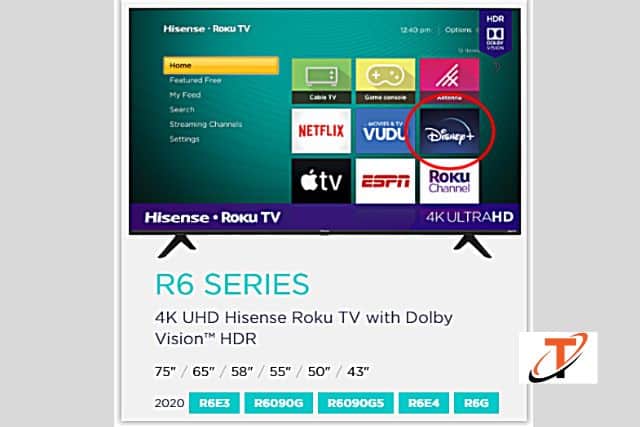
If you’re using the Hisense Android TV, then you can easily download the Disney Plus app without facing many issues. For the same, we are sharing the steps to be followed-
Step 1- On your homepage, tap on the left menu and view the apps.
Step 2- Now click on get more apps.
Step 3- Now navigate to Disney plus and click ok from your remote. If you’re unable to find the app, you can use the search option visible at the top right corner and do it.
Step 4- Tap on Install.
Step 5- Wait until it is done and tap on the open button from your remote and start streaming the Disney Plus app.
Download Disney Plus to Hisense TV via Roku/Chromecast/Apple device

Now that you don’t have that model of Hisense TV where you can download the Disney Plus app directly, you need to use devices such as Apple TV, Roku device, and Chromecast. If you own any of them, you can easily watch Disney Plus on your Hisense Smart TV without facing any struggles. Follow the given steps-
- Turn on your streaming gadget and go to the search option. Note- If you’re using Roku, then go to streaming channels and click on search channels. If you’re using fire TV, then there is a search option visible on the home screen as well. For Chromecast and Apple TV users, you need to go to your app stores before making the search.
- Now on the search bar, type Disney Plus and tap on Ok with the remote.
- On your Roku, the app will appear in the apps and games category whereas, on other gadgets, you can find it on the top result easily.
- Now select the app and tap on more actions.
- Tap on click download, install or get as per the option shown on your respective devices.
- Wait until it is fully completed.
- Now tap on launch the app and get started.
You must know that the app Disney Plus will offer you a seven-day free trial, so you can take it and have the premium content free of charge. However, if not, you can use your credentials to watch movies and shows on it.
Mirror it and download Disney Plus on Hisense Smart TV
If you want to keep the method simple, then you can also try using the mirroring app called Screen mirror which is also available in the Hisense VIDAA OS model. You can download this app from the app store and mirror it with your device or tablet to watch content. Ensure that you download this mirror app on both the devices that you’re going to use in this process and follow these steps below-
Mirror your Android device to your Hisense TV
Let us start with using an android device.
- Use the Hisense remote and click on any view stream.
- Now go to hamburger button > setup > system > network > network configuration.
- Keep the network configuration wireless and go to any view stream and turn it on.
- Now with the help of the remote, do connect to the network and launch the Google Home app.
- Now click on the more menu and select the cast screen/audio option.
- Now tap on cast screen/audio to confirm.
- Ensure that you select your Hisense Smart TV from the pop-up window.
- Now launch Disney plus and mirror it on your Hisense TV.
Mirror your iOS device to Hisense TV
Let us know how to mirror it from an iOS device.
- To mirror it, you are required to have an HDMI-to-Lightning cable adapter.
- Connect your iPhone to the adapter and hook it to the TV using the standard HDMI cable.
- Choose the corresponding source on your TV.
- It is done, launch the Disney Plus and mirror it.
Wrapping up,
These were the ways via which you will easily be able to download the Disney plus app on our Hisense smart TV without facing any struggles. The steps given are easy, secure, and legit. We have tried and tested each of these steps before writing this article. Thus, you will be able to download the app through the guide we have shared.
FAQs
1. Is Disney Plus app officially available for Hisense smart TV?
Well, it clearly depends on your model. For the android OS model, the app is available so we have shared the method via which you will be able to download it without needing any external app or device.
2. How do I download the Disney Plus app on My Hisense Smart TV?
Disney Plus app is a legitimate application that is very safe and secure to use. You can easily download this app via your app store or from the methods we have shown above.
3. Is it safe to download the Disney Plus app on Hisense Smart TV?
Yes, all these methods are legit and thus, you can rely on these methods to download the app without harming any of your devices.
4. Is downloading the Disney Plus app on Hisense smart TV free?
Yes, it is absolutely free-of-cost process, thus, you need not worry about paying for the same.
