Do you want to know what exactly a network security key is? If yes, then you need to understand that it is a wireless network password or Wifi password.
It is the password that can be used when it comes to connecting your device to a wireless network.
Here, you need to remember that each router or access point comes with a specific network security key. You can also change the key by using the settings option.
Without any doubt, a security key is significant as it simply protects a wireless network from hackers or intruders.
If you don’t have a key, you won’t be able to connect your device to a wireless network. Hence, if you want to protect your network, you need to have a key.
You also need to check some applications like yourphone.exe which may work on your device and result in reducing your device’s overall speed.
Here, you are going to know about different types of keys for network security. So, let’s keep reading it.
Table of Contents
What Is WEP Network Security Key?
Wired Equivalent Privacy or WEP network key is one the most used and oldest types of security keys. This type of key simply uses a solid 40-bit of key for desired encrypting of the secured data between computer and router.
Here, you need to remember that this type of security key isn’t used anymore. The key reason behind this situation is that this type of key can easily be cracked by hackers.
If you want to protect your network from hackers, you need to avoid using the oldest type of security key.
What Is WPA Key?
WPA (Wi-Fi Protected Access) is a secured option when it comes to choosing a network security key. These days, people are using the WPA2 key.
Moreover, you will soon wpa3 security key. It is surely the best option when it comes to securing a Wi-Fi network from intruders.
Here, you need to remember that the WPA protocol simply uses a TKIP (temporary key) that usually changes with each packet.
You are highly suggested that you should protect your network with WPA2.
How Can I Find My Network Security Key?
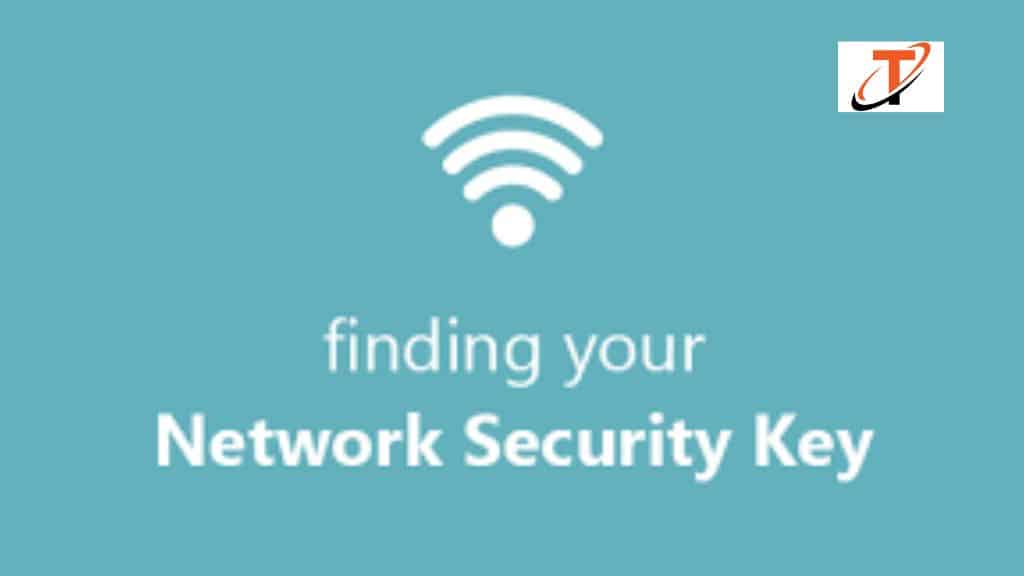
There could be various reasons when you may need your network security key. For instance, you have bought an access point or router and you want to provide another computer or mobile access to the current network, but you don’t know your wireless network security key.
It means you can’t be able to connect another device to the network.
So, you need to learn how you can find your security network key. There are various ways of finding your Wireless security key. So, you need to check out a few of them.
How Can I Find Security Key on My Router?

If you want to learn how to find your network security key on your router, you need to look nowhere else but the back of the device.
Yes, if you have bought a new access point or router, you can easily find it there.
But the actual problem comes when you find that your manufacturer of router doesn’t provide the security key on the label.
So, you need to look for a security key that should be labeled with one of the given below phases.
- WPA key
- Wireless password
- Password or Key
You can easily find the key close to the network name. Now, you just need to use the given key in order to connect your device to the wireless network.
Make sure that you shouldn’t forget to change the default security key.
How Can I Find Security Key on Windows 10?
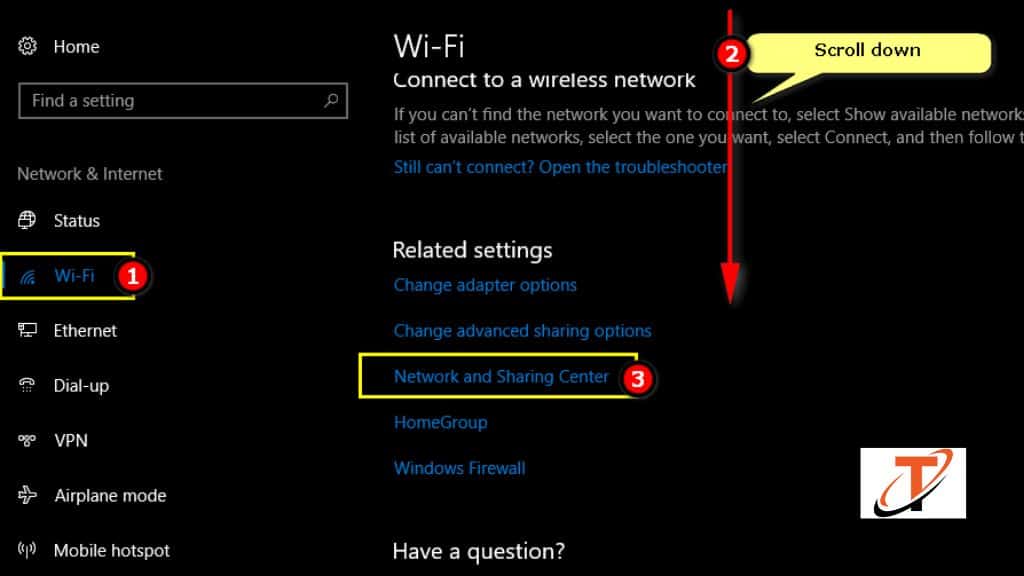
In the case of using Windows 10, you would surely like to connect your wireless network to it. Therefore, you need to learn how to find a network security key in Widows10.
For this, you need to follow step by step below instructions:
Step-1: Click on the start menu.
Step-2: You will find a context menu.
Step-3: Choose the network connections option.
Step-4: Now, choose the network and sharing center from the given options.
Step-5: Choose the wireless network option.
Step-6: Go to the wireless properties option.
Step-7: Click on the Security tab.
Step-8: Here, you will find that the given password is thoroughly masked.
Step-9: Click on the show characters option.
Step-10: Now, you have your network security key for Windows 10.
How Can I Find Wi-Fi Password or Key on Mac?

If you are using a Mac device, you can easily find a security key or password on the same.
For this, you need to follow the given below steps.
Step-1: Go to the search icon option.
Step-2: Choose the keychain access option.
Step-3: Choose the top right corner.
Step-4: Now, you need to find your network and double-click on it.
Step-5: Click on the Show password option.
Step-6: Here, you need to provide your Mac password.
Step-7: Now, you have a security key for Mac.
How Can I Fix Wrong Network Security Key?

There could be situations when you try to connect your device to a wireless network but find an error message. You may find an error message saying, the network security key is incorrect or mismatched.
Obviously, you would like to get rid of this problem. There are various reasons behind this problem. So, let’s check out a few of them.
- Wrong or Mismatch Password – One of the key reasons behind facing mismatched security passwords or key issues is that you may have entered a wrong password or key. It might be possible that you may have forgotten the password or you just make a typo. So, you need to double-check the security key or password.
- Unsupportive Device – Another key reason behind facing password mismatch issues is that there are various devices that may not support the WPA2 network. It means that you can find a wireless network, but you won’t be able to connect your device with the same. The reason behind this situation is that you don’t have a compatible device.
- Access Point or Router Hangs – It might be possible that due to the router or access point being hanged, you may have to face a password mismatch issue. So, you just need to reboot your router in order to resolve the problem.
- Here I’m going to share best point for game creators like, if they want to transform the appearance of the game, For this, you need to look for the right game design. Here you should need to know about Roblox decal ids and its codes.
In case of finding aforesaid points useless or not working, you need to simply reset your wireless network. So, you can either create a new or reset an existing router.

